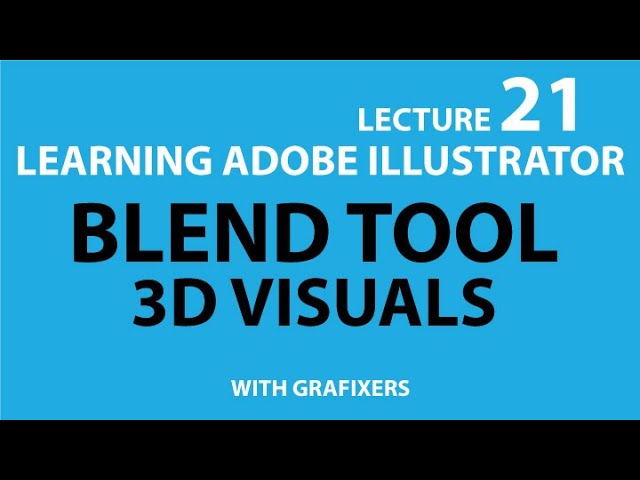 hi, this is the lecture 21 from the series learn Adobe illustrator, learn graphic design. today in this lecture i will be telling you about the blend tool, as the name says, the blend tool is used to blend 2 or more shapes, as mentioned in the video, i made a circle shape and 1 square, and then i applied the blend magic to it, and we got few more new shapes that shows the complete transformation. to apply the blend tool, first select both shapes, then select the blend tool and click on both of the images one by one. this will make a group in the layer panel. the most important part is to keep an eye on the layer panel. now the layer panel got a group that consist of 3 layers, the first one is the path where the blending new object are going, the second layer and the 3rd layer are the shapes. you can double click on the blending tool while selecting the blend group to make more changes, like if you want to increase or decrease the shapes/ steps.
hi, this is the lecture 21 from the series learn Adobe illustrator, learn graphic design. today in this lecture i will be telling you about the blend tool, as the name says, the blend tool is used to blend 2 or more shapes, as mentioned in the video, i made a circle shape and 1 square, and then i applied the blend magic to it, and we got few more new shapes that shows the complete transformation. to apply the blend tool, first select both shapes, then select the blend tool and click on both of the images one by one. this will make a group in the layer panel. the most important part is to keep an eye on the layer panel. now the layer panel got a group that consist of 3 layers, the first one is the path where the blending new object are going, the second layer and the 3rd layer are the shapes. you can double click on the blending tool while selecting the blend group to make more changes, like if you want to increase or decrease the shapes/ steps. the next thing that the blend tool does very good is the color transformation, right from where you left the first blended shapes, just select the shape 1 and give it a color , and the second shape fill with a different color. then you will be able to see the transformation or blending of the colors. you will have to increase the steps to get a smooth transformation.
now coming to the next part.
you can do the same thing with text, make two layers of text, either same or different, and select both of them and blend them. you can go to OBJECT-BLEND-MAKE. this is another way to do the same process. the same way to make is smooth is to increase the steps by double clicking on the blend icon.
another good function performed by the blend tool is making some shapes with the single layer made by pen or pencil. you will have to make a spine first, what is a spine, it is actually a group or circles, and then i will blend them, i will use gradient on them. then by selecting both of the objects, i will blend them, and this will be a magic .
for more details you can see the video.
i am Umar Jamal, the CEO of Grafixers.
www.grafixers.co.uk
www.grafixerscrew.com
www.mockupbook.com
#blend #logo


0 Comments